Assistance in using this site
Services available to help you access and use this website.
- General enquiries phone (within Australia): 1300 131 798
- General enquiries phone (outside Australia): +61 1300 131 798
Change the zoom level of your browser
If you are having trouble reading the text on this site, please follow the directions below to magnify the appearance of the site.
Internet Explorer
Keyboard
- To zoom in, increasing the page size, press and hold Command/Ctrl while pressing +.
- To zoom out, decreasing the page size, press and hold Command/Ctrl while pressing -.
- To reset page size back to normal, press and hold Command/Ctrl while pressing 0.
Mouse
Click the Magnifying glass icon at the bottom right corner of the Internet Explorer window. Or, select the arrow to open the list of options and select one.
or
If your mouse has a scroll wheel, press and hold Command/Ctrl while scrolling up to zoom in and down to zoom out.
Firefox
Keyboard
- To zoom in, increasing the page size, press and hold Command/Ctrl while pressing +.
- To zoom out, decreasing the page size, press and hold Command/Ctrl while pressing -.
- To reset page size back to normal, press and hold Command/Ctrl while pressing 0.
Mouse
If your mouse has a scroll wheel, press and hold Command/Ctrl while scrolling up to zoom in and down to zoom out.
Chrome
Keyboard
- To zoom in, increasing the page size, press and hold Command/Ctrl while pressing +.
- To zoom out, decreasing the page size, press and hold Command/Ctrl while pressing -.
- To reset page size back to normal, press and hold Command/Ctrl while pressing 0.
Mouse
If your mouse has a scroll wheel, press and hold Command/Ctrl while scrolling up to zoom in and down to zoom out.
Opera
Keyboard
- To zoom in, increasing the page size, press and hold Command/Ctrl while pressing +.
- To zoom out, decreasing the page size, press and hold Command/Ctrl while pressing -.
- To reset page size back to normal, press and hold Command/Ctrl while pressing 0.
Mouse
Click the Magnifying glass icon at the bottom right corner of the Opera window. Or, select the arrow to open the list of options and drag the slider to your preferred zoom level.
or
If your mouse has a scroll wheel, press and hold Command/Ctrl while scrolling up to zoom in and down to zoom out.
Safari
Keyboard
- To zoom in, increasing the page size, press and hold Command/Ctrl while pressing +.
- To zoom out, decreasing the page size, press and hold Command/Ctrl while pressing -.
- To reset page size back to normal, press and hold Command/Ctrl while pressing 0.
Mouse
If your mouse has a scroll wheel, press and hold Command/Ctrl while scrolling up to zoom in and down to zoom out.
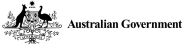
 Working, please wait...
Working, please wait...